Support
Get the help you need with our dedicated customer support team

Support tutorials
Our customer support team is ready to assist with any questions or issues. For help setting up, navigating features, or troubleshooting, we’re here to ensure a smooth experience. For guidance on using Solfeg.io, start with our tutorials or FAQ page.
Start live chat
Get instant help with our live chat support, available to assist you in real-time. For technical support please use the Support button in your profile settings.
E-mail us
Email us with any questions or use the contact form below for quick assistance
Support FAQs
Find answers to commonly asked questions about Solfeg.io platform
Student rostering in Solfeg.io is simple and efficient. The easiest way is to simply share the class code to students during their lesson. They will use it when they sign up. You can also add students manually by entering their e-mail or bulk upload students using a CSV file. We also offer assignment syncing with platforms like Google Classroom. Once students are added, they’ll have immediate access to the same songs, lessons and quizzes as their teacher. Teachers can track progress and manage the roster easily from their dashboard. We currently do not offer automated importing from other platforms, but we would make such integration if requested by a district with multiple schools on Virtuoso plan or higher.
Solfeg.io is best suited for pre-teens (age 9-12) and teens (age 13-19). Solfeg.io can be adapted for younger elementary school children too, but you should be more attentive to the difficulty level of the songs you are choosing to play or teach in your class.
If you have forgotten your password and want to change it:
- Go to web.solfeg.io;
- Click Forgot password;
- New password instructions will be sent to your email.
If you just want to change your password:
- Log in to your account;
- Click on Settings on the left side menu;
- Click on Update Password
- Enter your new password and click Confirm.
We take lyric safety very seriously. All the lyrics for Solfeg.io songs are filtered, swear words are removed or changed to different words.
Log in to Solfeg.io and click on the “Students” section in the menu. There, you will be able to see a list of students who have already successfully registered.
Tip: To ensure easy student registration:
Be clear about the requirements of the registration:
- What kind of email should students use when registering?
- Is there a specific school email you want them to use?
- Can they register via Facebook?
- Should the students use a password known to you or can they create their own?
To view student statistics, click on “Students” in the left-side menu. If you have invited students, their names will appear in a list under the student statistics section. The “Activity” column indicates whether a student is currently online, and the “Score” column shows their average quiz score. For more detailed statistics, click on a student’s name, and a window will open on the right side. This window displays how many quizzes the student has taken, their quiz completion rate, their average score, and how many songs they have played. You can also review their quiz history, including scores on individual quizzes and the number of attempts made.
Visit resources.solfeg.io to find out many lesson plans for music theory, history, analysis, composition, improvisation, band and instrument playing. All lesson plans teach a particular concept with the help of a popular song that is available in the Solfeg.io song library (for example, using Don't Start Now by Dua Lipa to teach dotted quarter notes).
If you want to make your own lesson plan, here are some tips:
- Choose a particular song and analyze what kind of musical concepts you can teach with it;
- Make sure you have a projector available in your class, so all your students can see the notation, lyrics and structure of the song;
- Plan 1-4 exercises to do during the lesson! They can involve anything from learning particular chords from the song, learning the melody, lyrics or rhythm lines, analyzing the song structure, genre, timbres, voices and instruments played, improvising or composing over the song by muting some voices or instruments.
Currently, it’s not possible to create your own quizzes. However, you can vote for this feature by providing your feedback here.
Solfeg.io integrates seamlessly with Google Classroom, enabling you to assign classes, quizzes, and songs directly through the platform. At this time, other integrations and platforms are not supported.
Solfeg.io is ideal for general and elementary music teachers, as well as modern band teachers, though it can also be used for choir, band, and private lessons. With Solfeg.io, you can teach a wide range of subjects, including music theory using popular songs, music history with both classical and modern pieces, and music analysis, where students can explore melody, chords, timbres, instrumentation, and rhythm in popular songs. The platform also supports instrument playing, allowing students to learn piano, guitar, or ukulele with popular songs, and singing lessons, where students can practice their vocal skills. Additionally, Solfeg.io offers rhythm and percussion lessons, helping students clap along to popular songs. Band classes can benefit from learning to play a popular song on multiple instruments and rhythm percussion. The platform also encourages creativity through composition and improvisation by providing backing tracks to compose or improvise. Lastly, students can explore music careers and professions with the help of popular songs.
Solfeg.io is simple, quick and highly intuitive. Your system doesn’t have to meet any technical requirements and you don't need to install any software to run Solfeg.io. However, a computer and a connection to Wi-Fi is essential. Solfeg.io is best used with a Google Chrome or Safari browser. You should enhance the lesson by having a projector so that all students are able to clearly see the song notation on the screen. Similarly, speakers can help students to hear the song better. If you want the students to do their assignments or group work you should have access to multiple computers or Chromebooks. Students can also download the Solfeg.io app on their phones or iPads and do their assignments there.
To use Solfeg.io, you’ll need a stable internet connection. Please check if your connection is stable. It’s also important that your school allows access to Vimeo, as some classes are hosted on Vimeo servers. If Vimeo is blocked for your school, you should provide these instructions to your schools tech team and they will unblock the the videos in Solfeg.io platform while still restricting access to main Vimeo site. Please use one of the options below:
a) Unblock https://player.vimeo.com/video/... to enable the videos to work on computers while still blocking vimeo.com and all it's content on the Vimeo site.
b) Unblocking https://player.vimeo.com without the /video part. In this case the videos on your network will also run on Solfeg.io mobile apps. To block the Vimeo site content your tech department must specify that only the main vimeo.com site should be blocked and player.vimeo.com site should work.
c) The third and most reliable option is to allow all the extensions we use. To enable Solfeg.io videos on computers, chromebooks and mobile apps, please, unblock all these extensions:
https://player.vimeo.com/video/...
https://player.vimeo.com/progressive_redirect/...
https://player.vimeo.com/external/...
By adding these links as exceptions your students would not be able to access main vimeo.com site, but would see videos on Solfeg.io platform and apps.
To filter songs in Solfeg.io, first click on “Songs” in the left-side menu, then click on “Filters.” Here, you can filter songs by various parameters, such as difficulty level on a specific instrument (piano, ukulele, guitar, percussion, voice), by chords, by the number of chords in a song, by key, or by the instruments played in the song. You can also combine filters, for example, to find a song that includes the C chord but has no more than four chords in total.
To assign a song, click on “Songs” in the left-side menu and hover over the cover picture of the song you wish to assign. Next, click on the ‘i’ button to open the information modal. At the bottom right corner, you’ll find options to assign the song: either assign it directly to your Google Classroom or copy the song link to paste into your classroom management system. The same process applies for quizzes and classes, with the only difference being that you open the information modal by clicking on a quiz or class.
Hybrid:
-You can show the Solfeg.io song player and notation on a video call platform (for remote students) and on your projector (for in-class students) simultaneously to teach.
-You can devote the 1st half of the lesson to teach a new concept, and then assign the students to do a quiz about this concept on Solfeg.io.
-Students can do that on their devices (phones or computers) regardless if they're in class or studying remotely.
Fully remote:
-You can teach songs with Solfeg.io remotely by sharing your screen on a video call platform.
-You can give assignments (songs, quizzes) to your students that they can do on their own devices (phones, computers) at home.
No, the free plan is completely free. If you want to access more songs, you can purchase one of our paid school plans.
Yes, Solfeg.io is designed to work with projectors and smartboards, making it perfect for in-classroom teaching. You can display songs, quizzes, and lessons on the big screen, allowing all students to engage with the content simultaneously.
To delete your Solfeg.io account, log in and go to your account settings and click on your profile. From there, select the option to delete your account. Please note that this action is permanent, and all data associated with your account will be lost. If you need assistance, you can also contact our support team for help with account deletion.
More support
Explore additional support resources here
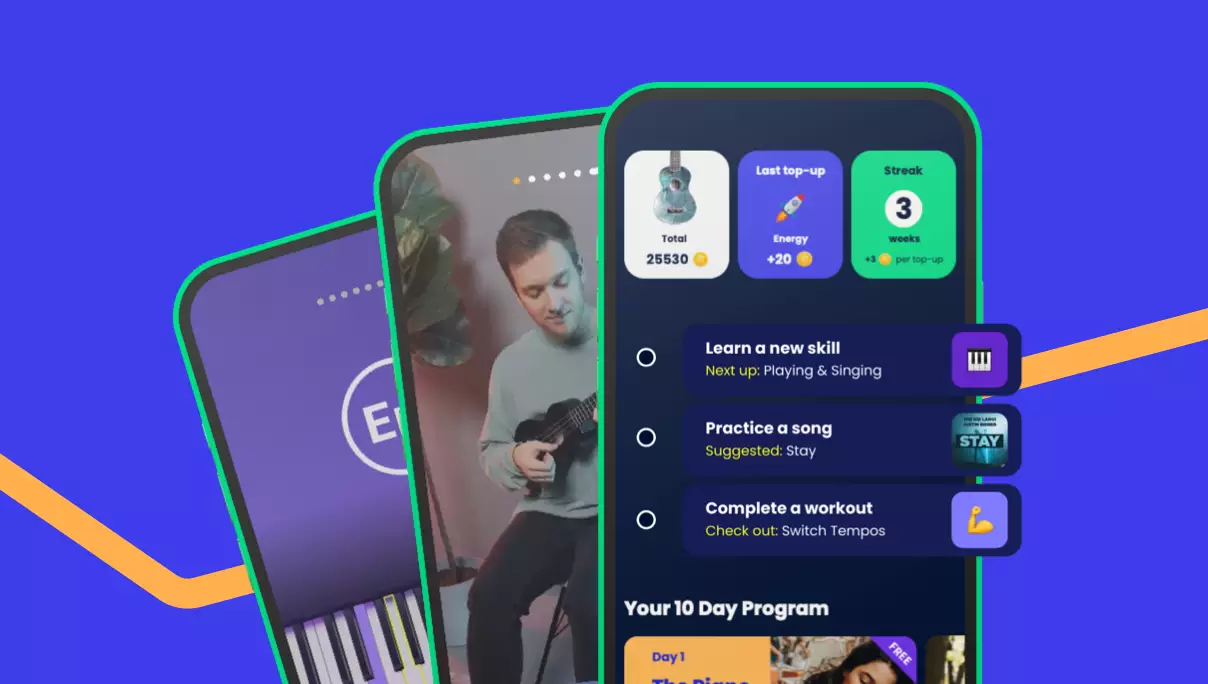
Downloads
Get your students learning on their own devices with the Solfeg.io mobile app
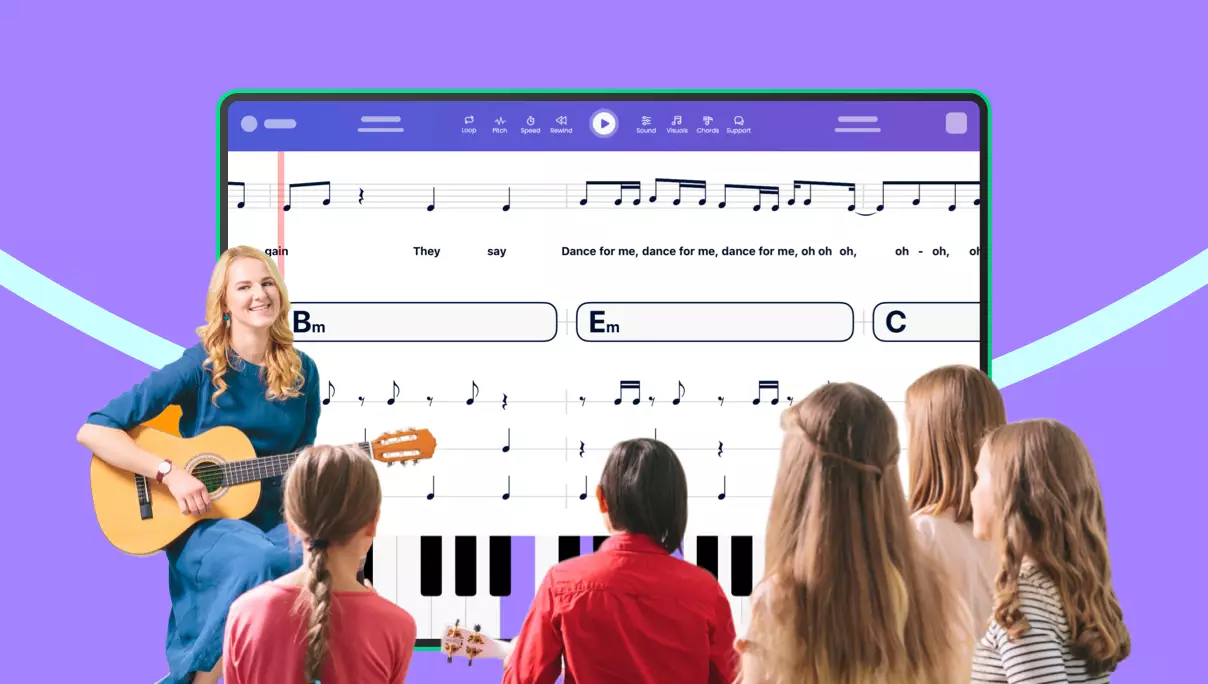
How to use Solfeg.io
Everything you need to know to integrate popular music in your classroom
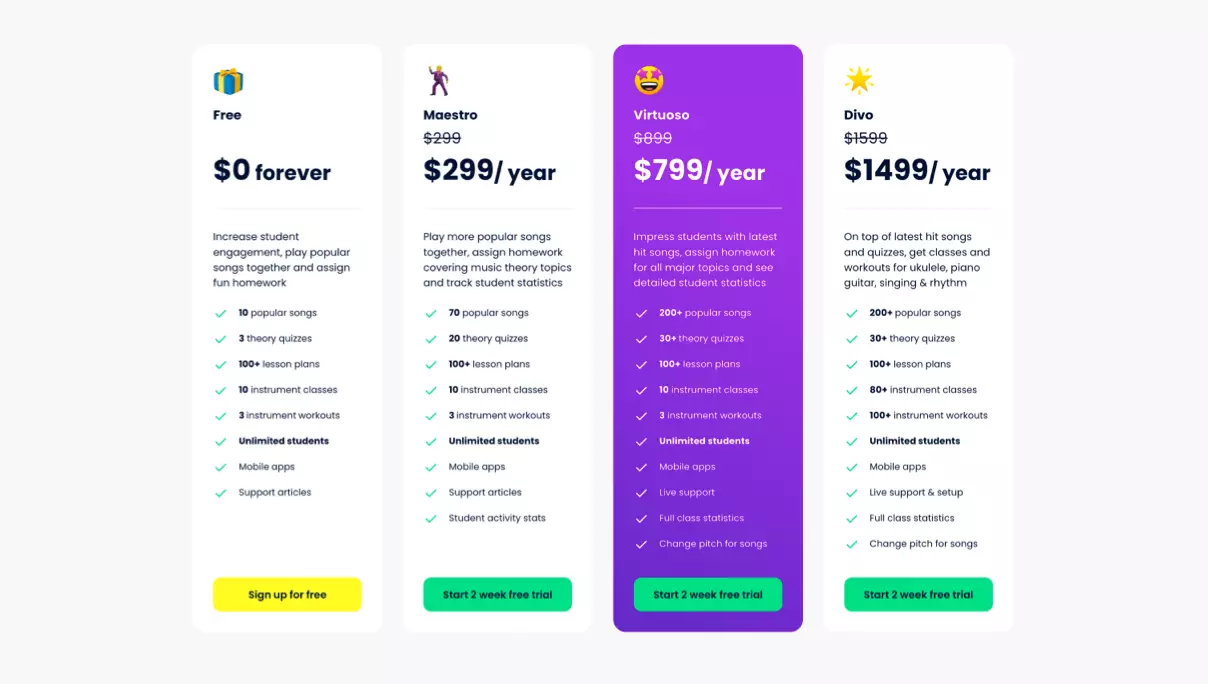
Purchasing Solfeg.io
Learn the steps to easily purchase Solfeg.io and bring it to your classroom
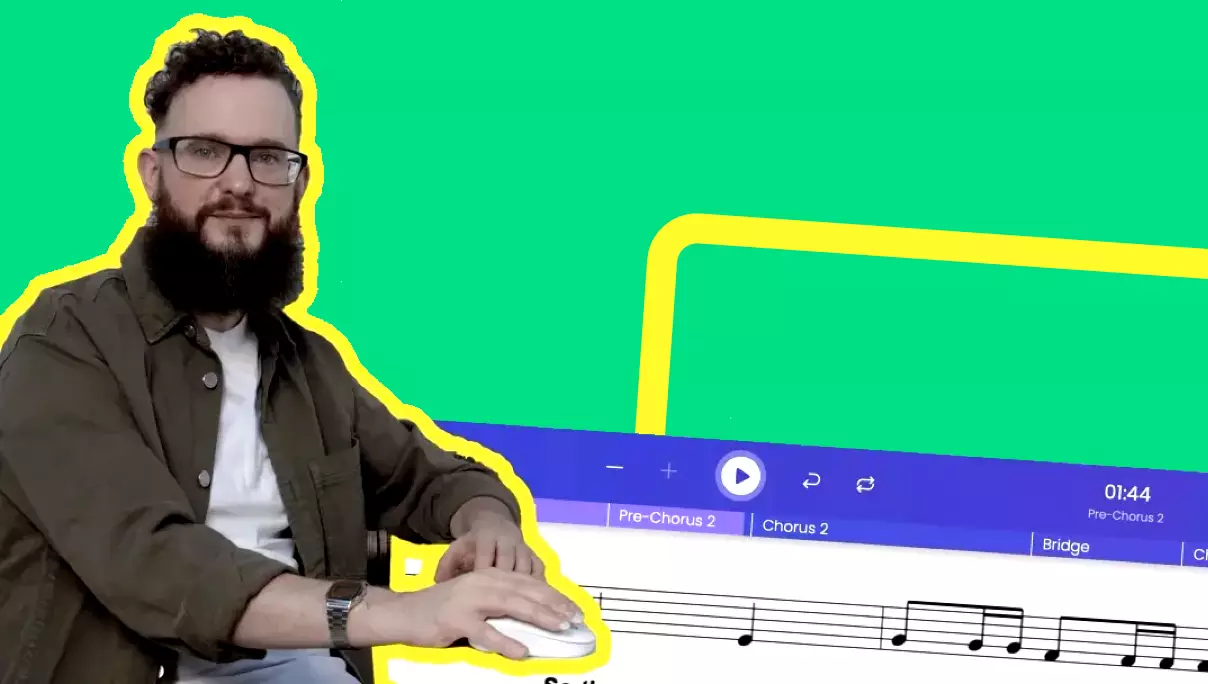
Video tutorials
Watch step-by-step video tutorials to master every feature of Solfeg.io



